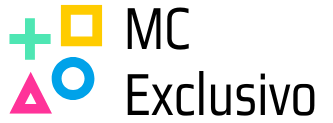Table of Contents
TogglePicture this: you’ve invested in a high-end gaming rig, complete with all the bells and whistles. You’re ready to conquer virtual worlds, but instead of smooth sailing, you’re stuck in a choppy slideshow. Frustration sets in as you wonder, “Why am I getting low FPS on my high-end PC?”
It’s a mystery that baffles gamers and tech enthusiasts alike. Is it a secret plot by your computer to ruin your gaming experience? Or perhaps it’s just a case of overlooked settings? Whatever the culprit, understanding the reasons behind those pesky frame drops can be the key to unlocking the full potential of your powerful machine. Let’s dive into the world of FPS woes and discover how to get back to buttery smooth gameplay.
Understanding FPS and Its Importance
Frames per second (FPS) measures how smoothly a game runs. A higher FPS results in a more fluid gaming experience. Gamers often aim for 60 FPS as the baseline, but competitive players strive for 144 FPS or higher.
Smooth gameplay enhances reactions and overall enjoyment. When FPS drops, visual stuttering and lag can disrupt immersion. Gamers spend significant amounts on hardware, expecting consistent performance. Low FPS can feel frustrating, especially when using high-end components.
Many factors influence FPS. Graphics settings, system compatibility, and background applications often play critical roles. Running intensive programs while gaming can strain the CPU and GPU, leading to decreased performance. Additionally, outdated drivers can hinder a system’s ability to deliver optimal frame rates.
Resolution settings also impact FPS. Higher resolutions demand more processing power, affecting overall performance. Some games allow for resolution scaling, which can balance graphical quality and performance. Adjusting these settings provides a solution when low FPS occurs.
Monitoring FPS enables gamers to identify performance issues. Tools such as MSI Afterburner or Fraps provide real-time frame rate data. Paying attention to FPS metrics can help pinpoint problems during gameplay.
Understanding FPS and its significance can lead to better gaming experiences. Gamers should examine their settings, monitor their systems, and take steps to optimize performance. Addressing each of these areas reduces frustration and enhances overall enjoyment while gaming.
Common Causes of Low FPS
High-end gaming PCs can still experience low FPS due to various factors. Understanding these causes helps in troubleshooting performance issues effectively.
Hardware Limitations
High-end components can still encounter performance limitations in certain scenarios. Graphics cards might not be fully utilized if they are not compatible with the rest of the hardware. Insufficient cooling can lead to thermal throttling, decreasing performance during demanding tasks. Additionally, a power supply that doesn’t meet specifications can restrict a system’s capability. A hard drive with slow read/write speeds can also hamper loading times, impacting FPS. Identifying any of these hardware constraints allows for effective upgrades or replacements.
Software Conflicts
Software conflicts can hinder a gaming experience, even with advanced hardware. Background applications consuming CPU and GPU resources can lead to significant FPS drops. Outdated drivers might not optimize performance, thus causing issues in newer games. Anti-virus software can also interfere, scanning files during gameplay and slowing down frame rates. Overlays from game clients may create extra processing demands that affect performance. Monitoring software regularly can help identify and manage these conflicts to ensure smoother gameplay.
Troubleshooting Steps
Identifying and addressing issues related to low FPS involves several clear steps.
Checking System Requirements
First, ensure the game’s minimum and recommended system requirements are met. High-end PCs can still lag if the hardware doesn’t align with the game specifications. Each game has unique demands on the CPU, GPU, and RAM. Checking requirements on the game’s official website can clarify these necessities. If components fall short, consider upgrading hardware. Analyzing compatibility can prevent unexpected performance drops and ensure smooth gameplay.
Updating Drivers
Next, updating device drivers is essential for optimal performance. GPU manufacturers regularly release driver updates that enhance compatibility and performance. He or she should check the official websites of NVIDIA or AMD for the latest drivers. Updating ensures the system benefits from improved stability and performance tweaks. Failing to keep drivers current can lead to performance bottlenecks. Scheduling regular checks for updates can help maintain high FPS consistently.
Optimizing Settings
Optimizing in-game settings significantly enhances FPS. Graphics settings often require adjustments based on system capabilities. Reducing resolution or turning off demanding features like anti-aliasing can result in smoother gameplay. Specific settings, such as shadows and reflections, can be lowered to boost performance. Consult the game’s settings menu for performance profiles that suit the hardware. Balancing visual fidelity with performance can lead to an improved gaming experience.
Enhancing Performance for High-End PCs
Low FPS on a high-end PC can frustrate gamers despite having top-tier hardware. Enhancing performance requires a strategic approach, focusing on hardware upgrades and in-game settings.
Upgrading Hardware
Upgrading components can significantly improve FPS. A high-performance GPU, such as NVIDIA’s RTX 3080 or AMD’s RX 6800 XT, offers better rendering capabilities. Additionally, increasing RAM to at least 16 GB aids in multitasking and game performance. Consider SSDs instead of HDDs for faster load times. Proper cooling solutions also elevate performance, reducing thermal throttling. Lastly, ensure a quality power supply matches component specifications. High-quality hardware directly influences gaming experience.
Tweaking Game Settings
Adjusting in-game settings can lead to an immediate FPS boost. Lowering resolution settings reduces graphical demands, improving frame rates. Reducing texture quality can also alleviate GPU strain. Disabling V-Sync and limiting frame rates alongside adjusting anti-aliasing settings helps enhance visuals without sacrificing performance. Turning off unnecessary graphical features, like shadows or reflections, frees up system resources. Finally, utilizing performance-optimized presets in-game further streamlines settings for enhanced gameplay.
Conclusion
Experiencing low FPS on a high-end PC can be frustrating but it’s often fixable. By addressing hardware limitations and optimizing software settings, gamers can significantly improve their performance. Monitoring tools can help identify bottlenecks while adjusting in-game settings can provide immediate relief.
It’s crucial to ensure that all components work harmoniously together. Regular updates and proper maintenance can also prevent many common issues. With the right approach, gamers can unlock the full potential of their high-end systems and enjoy a seamless gaming experience.