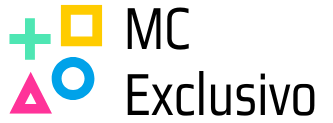Table of Contents
ToggleIn the fast-paced world of Roblox, every millisecond counts. Gamers know that a smooth experience can make or break their virtual adventures. So, what if there was a way to keep an eye on those precious frames per second? Spoiler alert: there is! Knowing how to see FPS on Roblox can be the difference between a seamless game and a pixelated nightmare that feels like playing in slow motion.
Understanding FPS
Frames per second (FPS) measures how many individual frames your device displays in one second during a game. It influences your gaming experience on Roblox significantly.
What Is FPS?
FPS refers to the number of frames generated by the game within a second. A higher FPS indicates smoother visuals, making gameplay feel more responsive. Typically, FPS rates of 30 to 60 provide a satisfactory experience, while 60 to 120 FPS creates fluid motion. Developers often optimize their games to run at higher FPS for an improved visual experience.
Importance Of FPS In Gaming
FPS plays a crucial role in gaming performance and user enjoyment. Smooth gameplay, resulting from higher FPS, enhances reaction time and precision. Gamers often experience sluggishness with lower FPS, causing lag and disrupting immersion. Keeping FPS high helps in maintaining consistent performance during intense game moments, especially in competitive settings. Players equipped with better FPS can react quickly, securing an advantage over opponents.
Methods To See FPS On Roblox
Monitoring FPS in Roblox can enhance the gaming experience. Different methods exist, each varying in complexity and effectiveness.
Using Built-In Roblox Features
Roblox provides built-in features to track FPS. Players can enable FPS display directly from the settings menu. Navigate to the “Settings” tab, then check the option labeled “Show FPS.” This feature displays the frame rate in real-time during gameplay. Higher FPS ensures smoother visuals and improved responsiveness. Players can adjust graphics settings if they notice low FPS for a more satisfactory experience.
Third-Party Tools And Software
Various third-party tools and software offer comprehensive FPS monitoring. Programs like Fraps or MSI Afterburner can track frame rates across games, including Roblox. These tools provide detailed statistics, displaying FPS overlays during gameplay. Users can customize their interface for a better overview of performance metrics. Many players prefer third-party options for more in-depth analytics. Before installation, ensure any software is compatible with the system.
Enabling FPS Display In Roblox
Monitoring FPS in Roblox can enhance the gaming experience significantly. To display frames per second, players can easily follow a few simple steps.
Step-By-Step Guide
- Open the Roblox application.
- Click on the gear icon to access Settings.
- Navigate to the Graphics tab.
- Enable the Show FPS option by clicking the toggle.
- Return to gameplay to see FPS displayed in the corner of the screen.
Upon enabling this feature, players can focus on achieving smoother gameplay and improving overall performance.
Troubleshooting Common Issues
FPS display may not work properly at times. Check the graphics settings if FPS isn’t appearing. If the option is not visible, ensure the game is updated to the latest version. Restarting the game can resolve temporary glitches. In cases where the FPS display is still missing, reinstalling Roblox often restores functionality. Additionally, players should confirm that no third-party software interferes with the display settings.
Tips For Optimizing FPS In Roblox
Optimizing FPS in Roblox enhances the gaming experience. Players can follow several practical steps.
Adjusting Graphics Settings
Optimizing graphics settings directly impacts FPS. Lowering the graphics quality in Roblox settings can lead to a significant FPS boost. Options like “Graphics” and “Rendering Quality” allow players to adjust visual fidelity. Reducing shadows and effects also helps in improving performance. Checking the “Fullscreen” option might further stabilize frame rates. Many players report smoother gameplay after finding the right balance between aesthetics and performance.
Improving PC Performance
Improving overall PC performance supports higher FPS in Roblox. Keeping the operating system and drivers up to date is essential for optimal performance. Players should disable unnecessary background applications that consume resources. Increasing the PC’s RAM capacity or upgrading the graphics card also contributes to enhanced gaming. Regularly performing disk cleanup and defragmenting the hard drive can enhance loading times. Each of these actions contributes to a better gaming experience in Roblox.
Conclusion
Monitoring FPS in Roblox is essential for an enjoyable gaming experience. By understanding how to check and optimize FPS players can significantly improve their gameplay. Utilizing built-in tools and third-party software provides valuable insights into performance metrics.
Adjusting graphics settings and maintaining overall system performance can lead to smoother visuals and faster reaction times. With these strategies in place players can fully immerse themselves in the Roblox universe without the frustration of lag or stuttering. Embracing these practices ensures a more engaging and enjoyable gaming experience.